Randomize answers options of questions
Randomization is an important research technique used to help overcome the bias that can result from the order answer options are presented in. Randomizing the order of answer options in your survey prevents bias introduced by order fatigue. With Task Analytics, you can randomize your question options.
Randomize the order of answer options
- Go to the Survey Setup of the survey you want to edit
- Select the question you want to edit in the left column
- Click "Show question settings" to see the question settings
- Check "Randomize order" to randomize the order of the answer options
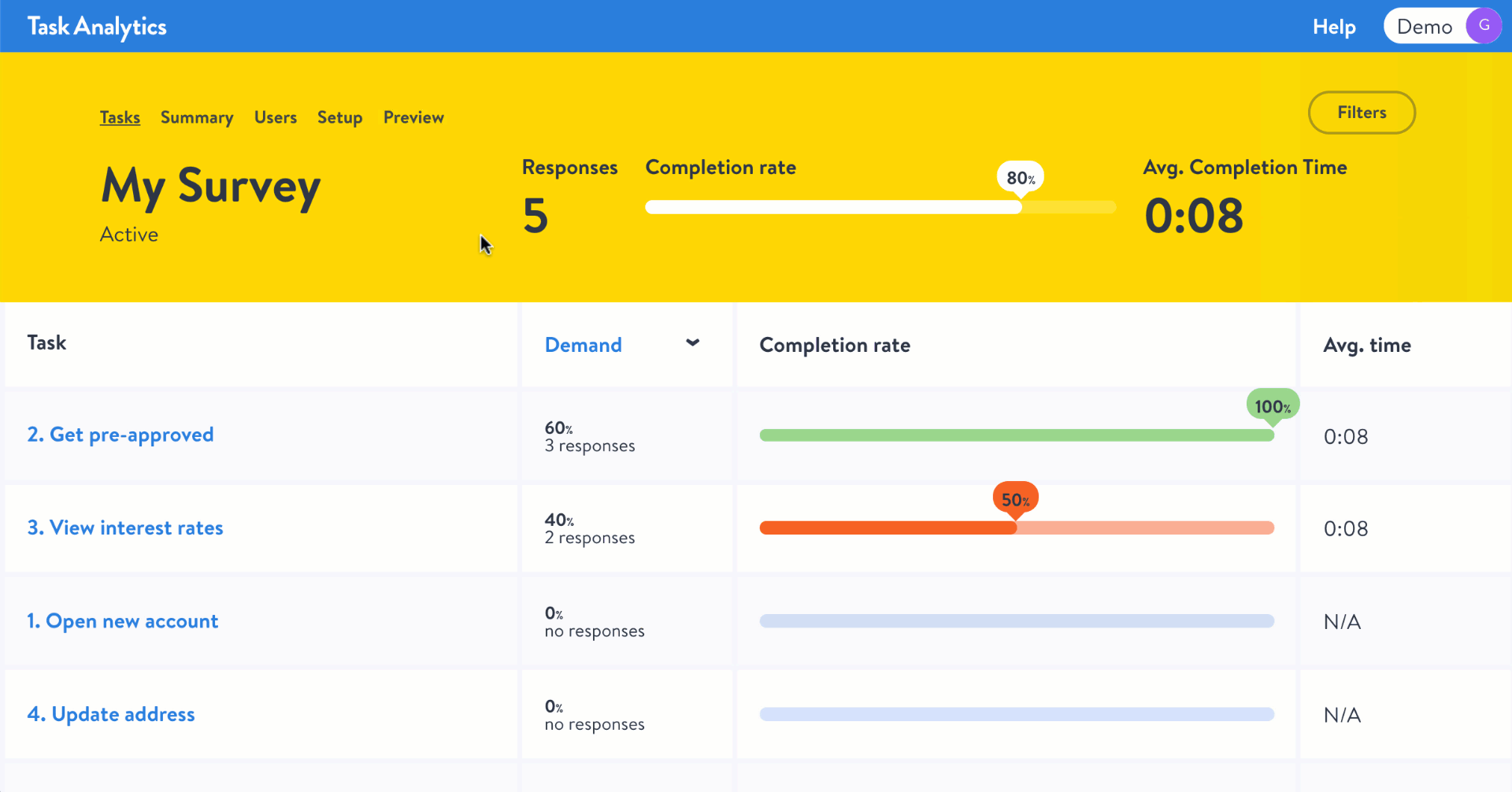 Randomize the order of answer options in Task Analytics
Randomize the order of answer options in Task Analytics
The effect of randomization on your survey results
You can check the randomization of answer options by previewing your survey. You will not see the effect of the randomization when editing your survey, but the randomization option will help you with the presentation of results. If randomization isn't selected for a particular question, the results will be presented in the same order as in the survey design. If randomization is selected, results will be ordered based on the number of votes per answer option, from high to low. See the illustration below for an example of both variants.
Related Articles
What types of questions can I have in a survey?
You can create your own survey and add an unlimited number of questions. The survey is setup with two obligatory questions and other recommended follow-up questions. Obligatory questions The two obligatory questions, being Task and Completions, are ...November 2019 - Product Update
Message Card A message card is a card that does not contain a question. Use it to add messages with bold or italic text, bullet lists, and links. For example, it allows you to invite respondents for (remote) usability testing. Message cards work with ...Analyzing Task Analytics data in Google Analytics
You've finished the integration of Task Analytics and Google Analytics. Great! Now it's time to analyse the Task Analytics in Google Analytics. Create segments, filter data based on completion scores, segments or audiences. Google Analytics 3rd ...Multiple languages for your survey
You can set up Task Analytics for multiple languages. The pop-up invitation will show all available languages for the visitor to choose from. View an example of a pop-up invitation with 2 languages (English and Norwegian). How does the languages ...Manage the last card in a survey
The last card in a survey is the last card respondents are seeing when participating in a survey. By default, the last card is the "Thank you"-card, and respondents can only click the "Close"-button. A message card with a link acting as the last card ...