Adjust the time between visitors entering your website and showing the pop-up
You can delay the pop-up invitation Task Analytics uses to invite visitors to participate. Doing so allows you to invite visitors after a defined number of seconds. Follow the instructions below to adjust your survey code.
Step 1
Copy & paste the code below into your preferred code editor or notepad. You can also download and open the zip-file at the bottom of this article.
- <script>
- (function() {
- var delayMillis = 5000;
- var delay = RegExp('_tmc=(.*?)(;|$)').test(document["cookie"]) ? 0 : delayMillis;
- var loadTA = function() {
- // enter code here
- }
- setTimeout(loadTA, delay);
- })();
- </script>
Step 2
Log in to Task Analytics and find your survey code. Copy the code between the <script> and </script>.
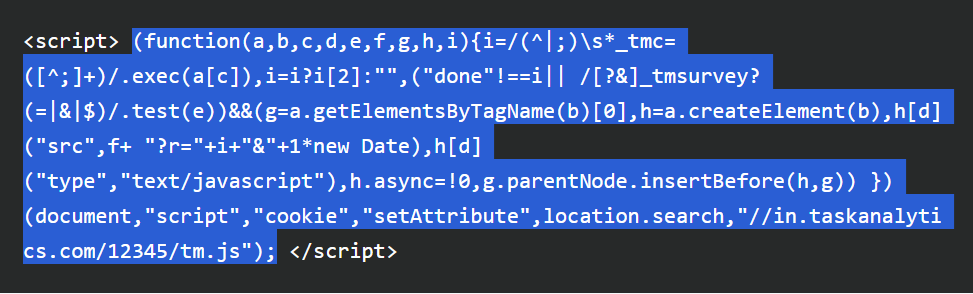 Copy your survey code (between the <script></script>)
Copy your survey code (between the <script></script>)
Step 3
Replace the existing survey code, line 6 of the script shown in step 1 of this article, with your own survey code.
Step 4
Adjust the delay by changing the number of milliseconds in line 3. In this example, the delay is set to 5000 milliseconds (5 seconds).
Step 5
Publish this code on your website.
Related Articles
Customize the look & feel of the invitation pop-up
We designed Task Analytics to be as minimally invasive as possible while still trying to successfully engage your visitors. One of the ways we do this is by blending into the look and feel of your website. This guide will show you how to style your ...Resolve issues with the lay-out of the pop-up invitation
Are you experiencing issues with the way the invitation pop-up looks? Are buttons unreadable and/or disappearing? Conflicting CSS is causing this unwanted result Task Analytics uses custom stylesheets (CSS) to add styling to the pop-up. When you’re ...Change the position of the invitation pop-up
You can control where you want the survey pop-up to appear. There are four options in the pop-up positioning to choose from: the top-left corner the top-right corner the bottom-left corner the bottom-right corner Select the position of the invitation ...Exclude days settings: How it works
You can define the number of days you want to exclude visitors from seeing the pop-up invitation after interacting with Task Analytics. If a visitor chooses not to participate by declining or if the visitor participates and finished the survey, the ...Preview the invitation popup & survey
You can check what the survey pop-up will look like and what the user flow will be like. Option 1: Use the preview option in the admin section You can always see a preview of your invitation and the questions you’ve composed in the admin section of ...